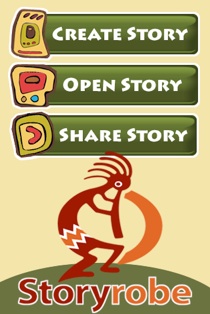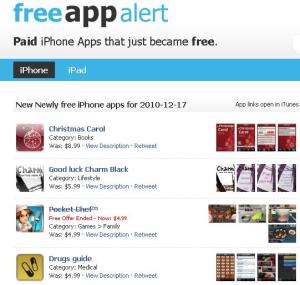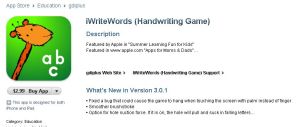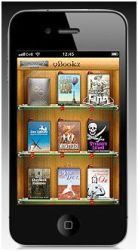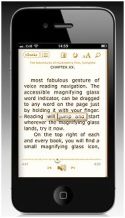Archive
Switch Access and the iPad – Get the Scoop from Jane Farrall
Jane Farrall knowledge on AAC, switch access and AT brings me to her blog often to glean her expertise on any of the those topics (and more…). Here is a recent post about switch access and the iPad that helped sift and winnow what the current options were for iOS.
How do I use a Switch with an iPad? – Jane Farrall’s Blog Post
Jane also has other recent posts on specific switch components that I recommend you peruse if you are interested in switch access for iPad on her blog.
Carol
Managing Your iDevice for the Young Learner – 101
Children love using the iPod or iPad and with a single touch can explore games and stories and lots of things, sometimes much more than you want them to! The iDevices ease of use can be a two edged sword with children/students easily getting to places you don’t want them to go.
I have heard repeatedly from fellow OT’s ” I wish I could hide the home button”. As a OT who frequently thinks about adapting things a number of things go through my mind, none which has come to fruition yet and chances are may not end up being esthetically pleasing. Good news, now there is something inexpensive and esthetically pleasing out there to help with hiding the home button and keeping the kids from escaping the app or activity you intend for them to complete.
BubCaps are home button covers for the iDevices that deter young fingers from pressing the home button. Available with different amounts of rigidity, BubCaps come in Regular, Ultra and Max depending on the age or strength of the user. Inexpensive, they come in 4-packs of a mixture or 4 of one kind for $5. BubCaps are available at their website.
The making of BubCaps seems to come from experience (necessity is the mother of invention, right?). The company’s blog features a great overview of how to prepare your iDevice for toddlers. Check our their recommendations on protecting your iDevice on PaperClip Robot’s blog. It is worth it if you are new to using an iDevice and work with users with busy hands!
Another review of the BubCaps is on the great resources of I Education App Review .
Anyone else have any methods of protecting the home button or management tips for young users?
Happy Apping
Carol
Splashtop App and Splashtop Remote
Thanks to Suzanne Feit and the QIAT listserv, I was introduced to Splashtop app that can remote into your computer to operate Win based or Mac based software on your computer. Suzanne’s example of accessing software as Intellitools Classroom Suite sparked my interest in how this might work.
Splash App installs on your iPod Touch or iPad and makes connection to your computer when complimentary software is installed on your computer. Using WIFI you can connect from your iDevice to your computer to operate software installed on your computer as remote desktop access.
Although I have only used it on my iPod Touch (which due to size of the device is somewhat limiting to access), found it easy to install on my computer and iPod Touch and after turning off my firewall easily connected to my computer displaying my desktop. I was able to type into Word, open a Blio book to read and navigate on my computer remotely. The software has great supports in its set up to get you connect with your IP address and ports easily.
I am excited about the possibilities of using our bread and butter Windows software available on our desktop or laptop extended to the highly portable, accessible and “cool” (kids love cool, we love our special needs kids to be cool like all other kids!) iDevices for learning opportunities for our students.
Splashtop is available for iDevices and Android and supports WIN and MAC OS.
Check out a video on You Tube about Splashtop with Classroom Suite: http://www.youtube.com/watch?v=GxHDgjrd3xo
Amazing! Have you tried it?
Carol
First Grade Math Apps for iPod/iPad
While considering possible accommodations for a first grader who struggles with writing math problems, I started exploring high and medium tech possibilities that would support the student in the classroom. Generating of problems using Intellitools Classroom Suite (ICS) is a possibility using an on screen keyboard, customized tool bar is available however would require some creation time and require her to understand another computer program when working away from her desk at the student computers. Although this is a very feasible answer given the available software and support to a tech savy teacher however it also requires “different” at the computer and time to generate the templates using ICS.
Having been afflicted with case of iThing-itis, of course, I started researching apps that might be available on an iPod that would allow the student to remain at her desk to perform the same type of task using the touch input of a handheld device (…and can you hear the refrain of other first graders saying “why does she get to use that?”). Many students write answers with ease, however for some handwriting is a barrier in expressing what they know and masks what their real abilities are. My search resulted in finding the following math apps, most customizable for the students needs and appropriate for learning math facts for first grade students:
Math Magic – $.99 – Provides customizable simple math fact addition and subtraction. Objects to support use of visuals to assist students who are at the being stage of math computation. It has an easy to use interface and is appealing to young students. For iPod/iPhone and iPad.
Kids Math Fun 1st Grade – $1.99 – This app provides addition and subtraction practice in a traditional format with timed practice, type of feedback to problems completed and scores. It provided a kid friendly user interface for easy access however there were no customization features for selecting addend maximums/minimums or sum for problems. The Kids Math Fun Kindergarten app provides practice for students beginning to learn their math facts. No visual manipulatives are provided with the app. For iPod/iPhone and iPad.
Math Smart – $.99 – 1st grade math app containing addition, subtraction practice and number sequencing tasks. Easy interface for early elementary school children. For iPod/iPhone and iPad.

Kid Calc– $.99 – 7 in 1 app for kindergarten to first grade students including counting, number tracking, math puzzle, calculator and flash card challenged. The flash card challenge shown below allows customization of numbers used in flash card presentation. For iPod and iPad.
Math Tappers – Free – Early elementary school app that uses visuals to learn math addens of a sum. For iPod. 
Math Drills – $1.99 – Another math fact drill app. Provides numerous features to customize the fact drill set for a student including number of problems top and bottom numbers of the addends, arrangement of the problems and more. Gathers scores on user drills and tests. Provides reviews assistance including block manipulatives, a number line or facts chart. For iPod/iPhone and iPad.
Math Fact Drills – $1.99 – This math app creates the ability to set “game parameter” such as number of questions, top and bottom number limit, length of timed test for provides a lot of customization for a user. It does not appear to collect data over time but provides final results of a “game”. Provides addition, subtraction, multiplication and division practice. For iPod/iPhone and iPad.
If you were a 1st grader which one would allow you to learn in your best learning mode?
What are your favorite first grade math apps?
Carol
iPod Touch/iPhone Apps with TTS for AAC
A recent search for an app that could be used on an iPod Touch or iPhone as a portable AAC device that has features of text to speech, word prediction, a high quality voice and ability to store phrases for easy access found a few interesting options available. There are many picture or image based systems out there currently however that was not the need for this individual who had basic typing and spelling skills, good motor abilities to access a small handheld device but also was also was interested in having an AAC app integrated into a phone.
Although there are probably more out there (or will be tomorrow…) I found these two Apps that I thought could be appropriate choices:
The voice qualities of this app I thought were very good using the text to speech output for communication. AssistiveChat has word prediction available (alphabetical not phonetic but did pick up new words entered) and will store recent sentences or communication written as well as “favorite” phrases it does not have the ability to categories phrases. I really liked the speech quality and the ease of use of the interface to pick up and use right away! Although it does not have a lot of customization available, at $24.99 this app would be well worth it for the right individual with good fine motor and functional spelling skills needing a simple text based AAC system. Exploring a speaker system for additional amplification of a voice might be needed if in a large group or noisy environment.
.jpg)
Check out the website for videos and application of Assistive Chat!
PredictAble – This is a new app that does more than just text to speech, word prediction and provide phrase banks for the iPhone or iPod Touch. PredictAble also provides tools for scanning and switch access as well as direct access capabilities for the iPhone or iPod Touch. Greater choices of high quality voices by Loquendo are available as well as other customizable features.

At a much higher cost of $159.99 this AAC app provides the ability to customize categories of phrases spoken to enhance the rate of vocalizations. Images can also be added to the categories for access by users needing visual supports. Although I did not trial this app, it appears to have great features, promise of a high quality voice for many different types of AAC users including those with access challenges. With as much promise as Proloquo2Go has for the right individual, PredictAble appears to have wonderful features for a variety of other AAC users.
Both website have videos for more information on features of the apps
Carol
Digital Storytelling Tools and Tutorials
With the use of iPad apps for student learning and for communication, additional questions arose regarding apps to make stories for students. Although there are a more here are two free digital storytelling apps for the iPad and iPod Touch:
- Storyrobe
- Story Kit
These apps are easy to use and the links below will provide you with tutorials for how to use the apps. The tutorials are each 3-6 minutes long so it does not take much to get you going with the use of these apps. Both Apps allow use exiting photo stored in your Photo folder or Camera Roll on your iPad or iPod, so before you start make sure you have uploaded or saved photos to your device. (A post on the steps to upload pictures to your device will be coming.)
This is apps is quick and easy to use to create a story using existing photos or images you select from your Photos folder and then record a story line. It does not allow writing text on the pictures in the story. Simple and easy to use, you can have a photo story slide show going in no time. Seriously! A 3 minute Storyrobe tutorial is included in the Tutorial link below.
This i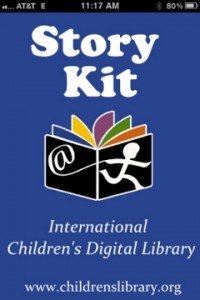 Pad and iPod app provides the tools to create a story book you can digitally narrate as well as type the text into to create a book using photos stored on your Photos folder on your device. You will need to have the pictures available on the device to use in the story. Story Kit also provides a simple drawing tool that can be used to draw a picture while creating the story. Story Kit is also simple to use with a few more authoring tools. Find a 6 minute tutorial on the link below that will get you started being a digital storytelling author!
Pad and iPod app provides the tools to create a story book you can digitally narrate as well as type the text into to create a book using photos stored on your Photos folder on your device. You will need to have the pictures available on the device to use in the story. Story Kit also provides a simple drawing tool that can be used to draw a picture while creating the story. Story Kit is also simple to use with a few more authoring tools. Find a 6 minute tutorial on the link below that will get you started being a digital storytelling author!
Tutorial Link:
https://sites.google.com/site/digitalstorytellingwiththeipad/app-tutorials
More Storytelling Resources:
Karen Janowski, on her outstanding EdTech Solutions Blog, recently reviewed storytelling apps. Visit her blog for a review on above apps as well as for purchase storytelling apps for iPad and iPod Touch devices. Check them out at http://teachingeverystudent.blogspot.com/ .
Have fun storytelling!
Carol
FreeAppAlert App
While attending the SLATE Conference in Wisconsin Dells, teachers from the Pulaski School District in Wisconsin presented their use and experience of integrating iPods and iPads into their curriculum. One of the many gems they shared is an app for the iPod and iPad called FreeAppAlert .
FreeAppAlert is an app for the iPod or iPod that alerts you of yesterdays for pay app available for free! Daily updates of free apps are posted with linked descriptions of the apps, the app website for review and purchase. Information is updated regularly on the status of the offered free apps. Categorized by iPad and iPod, the website is clean and easily navigated for perusing.
Whether using the FreeAppAlert app on your iDevice or searching the FreeAppsAlert website, this is a great tool and resource that can save you time and money (we all know those are some of the greatest challenges in education)!
So, check it out – it is well worth it! And thanks to Pulaski School District for sharing their resources! If you know of more websites or apps that provide regular, updated information on free apps please share!
Carol
Favorite iPad/iPod Apps
There are many, many resources for great apps for the iPad and iPod, but sifting through them for individual student needs and trialing them takes time. In the search for apps that are motivating for students but also meet their IEP needs in the area of early writing development, a few favorites have emerged. Here are a few of my favorite apps:
iWrite Words
Focused on phonetic awareness, letter formation, letter and word recognition, this app has a beautiful interface, is interactive and provide explicit instruction on the sequence of letter formation. Numbers guide the student in the correct motor sequence to form the letter. When the letter is completely written it generates a floating letter that isto be flung away at the bottom of the screen before another letter to be worked on is generated. Very interactive!
It is a favorite of staff for its instructional qualities but more importantly a favorite of students.
Alphabet Tracing
Alphabet Tracing is a free app that also supports letter and number formation using a moving train moving in the direction of correct letter or number production.
Early childhood as well as kindergarten students were motivated to create letters using this app on an iPad. The visual sequence provided, along with its interactive – hands on practice helped students recall the appropriate sequence to form a letter. Providing them auditory cues to the sequence further reinforced appropriate skill development.
ABC Pocket Phonics
Another favorite, ABC Pocket Phonics provides phonics development, letter formation and word games. It is interactive and motivates students who are learning early literacy skills.
Both ABC PocketPhonics and iWriteWords are available in lite versions meaning they are free, partial versions of the software allowing trial to determine if they provide the type of intervention needed.
The iPad and iPod provide so many wonderful apps for learning!
Carol
E-Book Reader Reviews
Kindle, Nook, BeBook, Kobo, Sony Reader, Astak, iPod/iTouch…
and the list of e-book readers goes on and on!
It’s the season for gifting. If I were to judge by the number of questions asked about e-book readers it appears this is a hot item on givers lists this year! With so many devices to choose from, how do you sift through the choices to get a device that mets your needs?
With all the E-book readers flooding the market it is difficult to decide on electronic book device purchase. As an assistive technology quester I am always on the hunt for devices to support our special needs clients and exploring methods of delivering accessible print for them. Although I do not yet own a specific e-book reader, a number of them are on my radar that seem to have features that support access to print for individuals with special needs. I have been working with ebook reader apps for the iPad as well as the PC such as vBookz, Blio and Kindle for PC but continue to explore dedicated ebook reader device features for students and clients I service. This post provides a few web based reviews/resources I found helpful to help sift through devices and their features. Also listed are questions that will guide (using Joy Zabala’s SETT Framework) you in thinking about what features you need to look for if you are making a ebook reader purchase for individuals with special needs.
First here are questions to consider what the readers needs are:
- Student/User – Who is the user, what skills or learning mode allows them the best access to content? Does the user need to pictures and text, do they need books read out loud (text to speech) to access print? Do they have any motor concerns for access to the device? Is the print size and clarity easy to access for the individual ? Does the user need larger print for visual access?
- Environment(s) – Where will it be used, how long will the device be used, what kind of battery life do you want it to have?
- Task(s) – What is it going to be used for? What kind of content do you want on it? Curriculum materials, reading books already in print, reading articles, news, magazines? Are the books or materials you want to use on the device available in electronic format? If not, what kind of file formats can be uploaded or converted to the device? What file formats can the device manage?
I have been researching information on e-book reader devices for a while. Here are a few web resources I found that provides extensive current information on features, specifications and reviews of e-book reading devices to help sort through device selection:
eBook – Reader 2011 Comparison
Top Ten Reviews website provides reviews of 16 different e-book readers including specifications, cost, features, ranking on a 1-5 scale (poor to excellent), user review and formating information in an easily viewable chart. The Top Ten Reviews website also provides suggestions for what to look for in an e-book reader such as design, content management, cost, memory and battery life, as well as additional features. Pictures and links to videos and vendor information is also help with understanding device features.
The chart or table produced by Top Ten Review was ideal to quickly weed through important features and specifications when considering an e-book reader for special needs, especially if considered for use if managing curriculum based materials in a school system (see article indicating the Feds Require Accessibility to EReaders) . Listed on this review included 4 of the 16 that had text to speech capabilities, important information for accessibility requirements in schools if applying their use in general education (see above article).
The Mobile Reader Wiki provides an extensive matrix of comparisons of ebook readers according to size (5″, 6″ and larger), features, content, formating compatibility design, cost as well as additional features. The matrix information is presented in a chart allowing ease of reviewing extensive information at a glance. A source of device specifications and feature information but it does not rate or provide reviews of the devices. Still well worth perusing to gather extensive device feature information.
Another website reviewing over 30 e-book readers. The website provides information on not only dedicated e-book readers but also devices such as iPad, Galaxy Tab and enTourage Edge which are mobile tablet PC’s that can be used as an e-book reader. Review and rating categories of overall, usability, design and value for the money are provided. Discussion of the features, ratings and user reviews are provided along with cost of the device. Updated information is provided, helpful with the frequent changes and upgrades made with electronic devices and operating systems. Another website worth the visit to gather information on devices.
The website eBook Reader Reviews is dedicated in entirety to the discussion of eBook Readers for more informed decision-making.
There are many sources of information on e-book readers on the Internet of which the reviews for mentioned are only a few. I hope they are helpful. If you have a great resource please share in the comments!
Look for more information coming in future posts on managing document or PDF file conversion for use in e-book readers!
AT Quester
vBookz 2.1 Manages ePub Format for iPad, iPod and iPhone
It is here! vBookz has updated their ebook app providing the tools to be able to upload your own ePub files to its interface!
vBookz is a beautiful, free ebook reader with speech capabilities that has been out for the iPad for a while. It’s interface is easy to navigate, beautiful, providing public domain ebooks with text to speech capabilities. The arrival of the new version 2.1 now allows uploading of other files converted to ePub format, which is a boon for loading curriculum content to students onto devices such as iPad or iPods for access using text to speech capabilties.
vBooks text to speech provides a good quality female or a male voice and the ability to adjust the rate of speech. There are basic choices of white on black or black on white background contrast and text size. Book marking capabilities are intuitively available. The vBookz website provides an easy tutorial on how to created an ePub file and transfer it to your vBookz app on your iDevice.
Having waited and searched the Internet for an ebook reader with text to speech, I am excited to learn about the upgrade of vBookz to version 2.1 and the ability to manage ePub files! The wait is over!!
AT Quester